When websites load slowly, display outdated information, or show strange formatting errors, clearing browser cache often provides a quick solution. Your browser saves images, scripts, and other website data to speed up future visits—but this cached data can sometimes cause problems instead of solving them. This comprehensive guide will walk you through the process of clearing cache in all major browsers, helping you resolve common browsing issues and improve performance.
What Is Browser Cache and Why Clear It?
Browser cache is a temporary storage location where your browser saves website resources to reduce loading times on subsequent visits. While this system generally improves browsing speed, it can create problems when:
- Websites update content but your browser shows outdated versions
- Login sessions become corrupted
- Website layouts appear broken or display incorrectly
- Security updates to websites aren’t properly applied
- Your browser begins running slowly due to excessive cached data
Clearing browser cache essentially gives your browsing experience a fresh start without affecting important data like bookmarks or passwords.
Google Chrome Cache Clearing Instructions
Google Chrome is the most popular browser worldwide, with a straightforward process for clearing cache:
- Click the three-dot menu icon in the top-right corner
- Select “More tools” > “Clear browsing data”
- Choose the time range (select “All time” for complete clearing)
- Ensure “Cookies and other site data” and “Cached images and files” are checked
- Click “Clear data”
Advanced tip: Use the keyboard shortcut Ctrl+Shift+Delete (Windows/Linux) or Command+Shift+Delete (Mac) to access the clearing options directly.
Mozilla Firefox Cache Clearing Process
Firefox offers similar functionality with a slightly different approach:
- Click the menu button (three lines) in the top-right corner
- Select “Settings” > “Privacy & Security”
- Scroll to “Cookies and Site Data” section
- Click “Clear Data”
- Ensure “Cached Web Content” is checked
- Click “Clear”
Alternatively, access the clearing options directly by:
- Pressing Ctrl+Shift+Delete (Windows/Linux) or Command+Shift+Delete (Mac)
- Selecting your time range and data types
- Clicking “Clear Now”
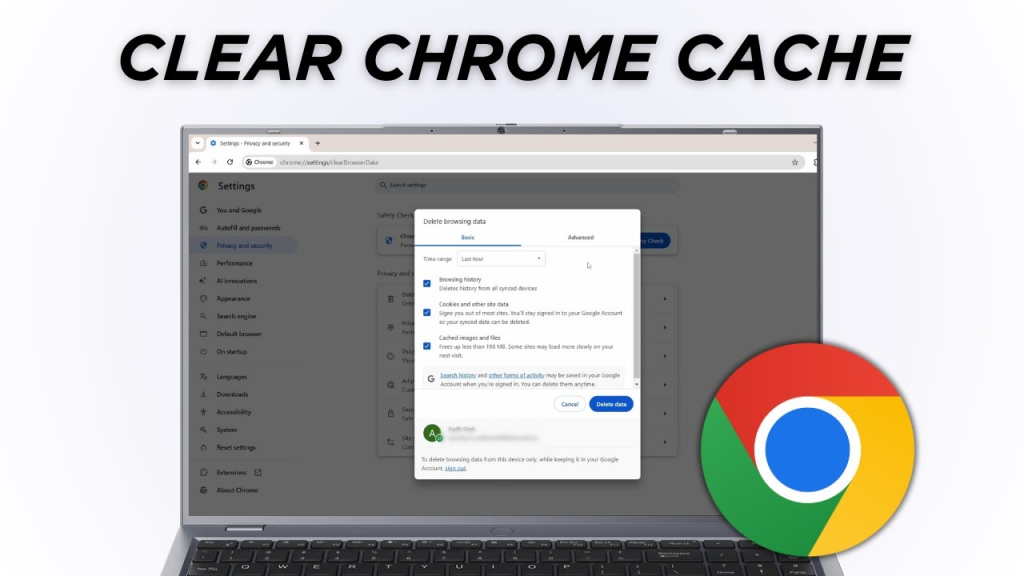
Microsoft Edge Cache Clearing Steps
For Microsoft Edge users, follow these steps:
- Click the three-dot menu in the top-right corner
- Select “Settings” > “Privacy, search, and services”
- Under “Clear browsing data,” click “Choose what to clear”
- Select time range (typically “All time” for troubleshooting)
- Check “Cached images and files”
- Click “Clear now”
Edge also supports the Ctrl+Shift+Delete shortcut for direct access to these options.
Safari Browser Cache Clearing Guide
Apple’s Safari browser has a slightly different process:
On Mac:
- Click “Safari” in the top menu bar
- Select “Preferences” > “Advanced”
- Check “Show Develop menu in menu bar” at the bottom
- Close Preferences
- Click “Develop” in the menu bar
- Select “Empty Caches”
Alternatively, use the keyboard shortcut Option+Command+E to clear cache instantly.
On iOS (iPhone/iPad):
- Open the Settings app
- Scroll down and tap “Safari”
- Tap “Clear History and Website Data”
- Confirm by tapping “Clear” in the popup
Clearing Cache on Mobile Browsers
Android Chrome:
- Open Chrome and tap the three-dot menu
- Select “History” > “Clear browsing data”
- Choose your time range
- Ensure “Cached images and files” is checked
- Tap “Clear data”
iOS Chrome:
- Tap the three-dot menu at the bottom
- Select “History”
- Tap “Clear Browsing Data”
- Choose what to clear (ensure “Cached Images and Files” is selected)
- Tap “Clear Browsing Data” at the bottom
Automating Cache Clearing
For users who regularly clear their cache, consider these automation options:
- Schedule clearing: Most browsers allow you to automatically clear cache when you close the browser. Look in your browser’s privacy settings for this option.
- Extensions: Various browser extensions can automatically clear cache on a schedule or when you exit specific websites.
- Incognito/Private browsing: Using private browsing modes prevents cache accumulation altogether, as these sessions don’t store cache between uses.

Troubleshooting Cache-Related Issues
If clearing browser cache doesn’t resolve your issue, try these additional steps:
- Clear cookies specifically: Sometimes cookies rather than cache cause website problems
- Disable extensions: Browser extensions can interfere with website functionality
- Reset browser settings: As a last resort, resetting your browser to default settings can resolve persistent issues
- Update your browser: Outdated browsers may have cache management problems
According to clear cache instructions from technical support resources, clearing cache resolves approximately 70% of common website display and functionality issues.
Beyond Basic Cache Clearing
Advanced users might also consider:
- Selective cache clearing: Most browsers allow clearing cache for specific websites only
- Developer tools: Using browser developer tools (F12 in most browsers) to perform hard reloads (Ctrl+F5) or disable cache during development
- Application cache: Some websites use application cache, which may require additional steps to clear completely
When to Clear Your Cache
Consider clearing browser cache when:
- You notice websites displaying outdated information
- Login problems occur on previously functional sites
- Website layouts appear broken
- After browser updates
- Security warnings appear for previously safe sites
- Your browser performance decreases significantly
Conclusion: Maintaining Browser Performance
Regular cache maintenance helps ensure optimal browsing performance. While clearing cache is a simple troubleshooting step, it’s also good practice to periodically clear accumulated data even when not experiencing problems. Most technical experts recommend clearing cache monthly for general maintenance and immediately when encountering website display or functionality issues.
By following the step-by-step instructions in this guide, you can keep your browsing experience fast, current, and problem-free across all your devices and browsers.

